
Keeping in touch with family and friends has become easier and faster — thanks to our Android smartphone. However, not all people who can contact us through our mobile phones are people that we love and cherish; some are spammers, annoying strangers, telemarketers, and other unwanted callers. You don’t need to suffer these unwanted calls. Block them!
In this guide, learn how to block phone calls on your Android phone. You may also skip to our video guide below.
Built-in call blocking features
Most Android phones allow you to block contacts on your phone. The procedure can be unique on your Android phone. It varies from phone to phone.Voicemail redirection on Nexus 4

Although not exactly a call blocking feature, the voicemail redirection feature on the Nexus 4 can be used as a call blocker of some sort. To redirect calls to voicemail, just select a contact from the People app, open the Menu, and select All Calls to Voicemail.
Calls from the selected contact will now be directed to your voicemail box. Also, if you don’t have a voicemail subscription or you haven’t setup your voicemail properly, the phone will automatically reject calls from the redirected contacts.
Call barring on Xperia T, HTC One

On the Xperia T and HTC One, call blocking is known as Call Barring, which can be accessed on either phone’s Call Settings page on the Settings menu. Here you can block all outgoing calls, outgoing international calls, outgoing international roaming, all incoming calls, or incoming international roaming calls from everyone. You will need your barring passcode in order to activate these features.

On the HTC One, there is another way to block calls — through the Phone app. Just open the menu in the Phone app and select Blocked Contacts. Then, tap the Add button to add a contact to block. You can either add a contact from the People app or manually enter a number to block.
Call rejection on Optimus G

To block calls on the LG Optimus G, go to Settings > Call > Call Reject. From there you can enable the phone’s feature to reject all calls. You can also create a rejection list that only blocks calls from contacts included on the rejection list.
Reject List on Galaxy S4

Users of the Samsung Galaxy S4 can take advantage of the phone’s Reject List, which keeps a list of numbers that are blocked.
There are two ways to add a contact onto the Reject List. The easiest way is as follows:
- Open the contact’s page.
- Tap the Menu button.
- Select Add to Reject List.
If you need to block only some of the contact’s numbers, you can unblock the valid numbers through the Auto Reject List menu in the Phone app.

Another way to block contacts is to manually add numbers to the Reject List, as follows:
- Open the Phone app.
- Tap Call Settings.
- Tap Call Rejection.
- Tap Auto Reject List to open the list.
- Specify an exact number. You can also add numbers matching a search string that you specify. For example, you can add contact numbers that start or end with the digits that you provide, or includes the digits specified.
Blocking Mode on Galaxy S4

The Samsung Galaxy S4 also has the Blocking Mode feature, which lets you limit phone calls at certain hours. To enable Blocking Mode, go to Settings. Open the My Device page, tap the Blocking Mode option, and from there turn on the Blocking Mode switch. You can select what features to block. You can disable incoming calls, notifications, alarm and timer, and/or LED indicator.
When blocking calls in this way, all incoming calls will be automatically rejected and you will not hear any ring or feel any vibration when there is an incoming call, but you will see a notification of the missed call. If you want certain contacts to be able to reach you even if Blocking Mode is enabled, specify them in the list of Allowed Contacts.
Third-party apps for blocking phone calls
If your Android phone doesn’t have an inbuilt call blocking feature or if it does but you find it lacking, you can choose one from the many third-party call blocking apps on the Google Play Store. Of particular note are the Mr. Number app, Call Blocker app, and Calls Blacklist app.Mr. Number

The Mr. Number app is a free and ads-free Android app that allows you to block unwanted calls and texts on your mobile phone. This app protects your phone from spam, silence selected contacts, or even keep your phone inaccessible by the rest of the world.
Mr. Number also has a Remote Lookup feature that allows you to find information about an unknown caller in the U.S. The first 20 lookups are free and you will be charged about US$1.00 for the next 20 lookups. This app also has a Business Caller ID that provides information about callers using a business line.
Here’s a general idea of how to use Mr. Number:
- Download, install, and launch the Mr. Number app. Tap OK to continue.
- Verify your country. Select your country with your country code, and type your phone number. Tap OK to continue.
- To begin blocking contacts, tap the “No” or prohibition symbol at the upper-right portion of the screen to access the block list.

When a contact listed on the Hang Up tab tries to call you, your phone will automatically Hang Up the call. Callers listed under Voicemail will have their calls redirected to the voicemail box. You can add numbers to the Hang Up and/or Voicemail tabs in various ways:
- Suspected spam
- All private/blocked numbers
- Choose from recent calls or texts
- Enter a number
- Choose from contacts
- All numbers not in contacts
- All numbers beginning with…
- All numbers in contacts
- All numbers
You can also block contacts right from the app’s main screen. Under the Recent tab, which shows the history of received calls and text, tap the Menu button beside each log entry and select Block Number. A popup will appear, asking you whether to block the contact or redirect all the contact’s calls to your voicemail. You can also mark it as a spam number and add a comment about the blocked contact number.
A notification will appear every time the app intercepts a blocked contact. The history of blocked contacts will be displayed under the Blocked History tab on the app’s main screen.
Call Blocker

Another handy call blocker app that you’d want to try is the free and ad-supported Call Blocker app. If you subscribe to the paid and ad-free version, you can enjoy premium features, including the Private Space feature that securely stores private SMS messages and call logs.
Here’s a general idea of how to use Call Blocker:
- Download, install, and launch the Call Blocker app. Tap Agree to continue.
- On the app’s main menu, tap the Blocked Calls button.
- Tap the add button (represented by an icon of paper with check and X marks)
- The Blacklist and Whitelist tabs will be displayed on the screen. Tap Add Number to add a contact. You can add a number via your contacts, call log, or SMS log, or you can type the number directly. Contacts listed on the Blacklist tab will be blocked (of course!) while contacts on the Whitelist tab will be exempted.
Calls Blacklist

Last but not the least on our list is the free and ad-supported Calls Blacklist, a very simple app for keeping a list of contacts that you don’t want to allow to contact your phone. An ad-free premium version is also available for about US$3.00.
To block calls with Calls Blacklist, just launch the app and add a contact number to the Blacklist tab. You can add a number via your Contacts, call logs, or messages log, or add numbers manually. And, that’s it! Contacts saved under Blacklist won’t be able to call your Android phone anymore.
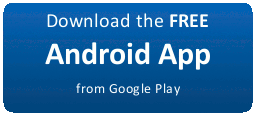
0 comments:
Post a Comment